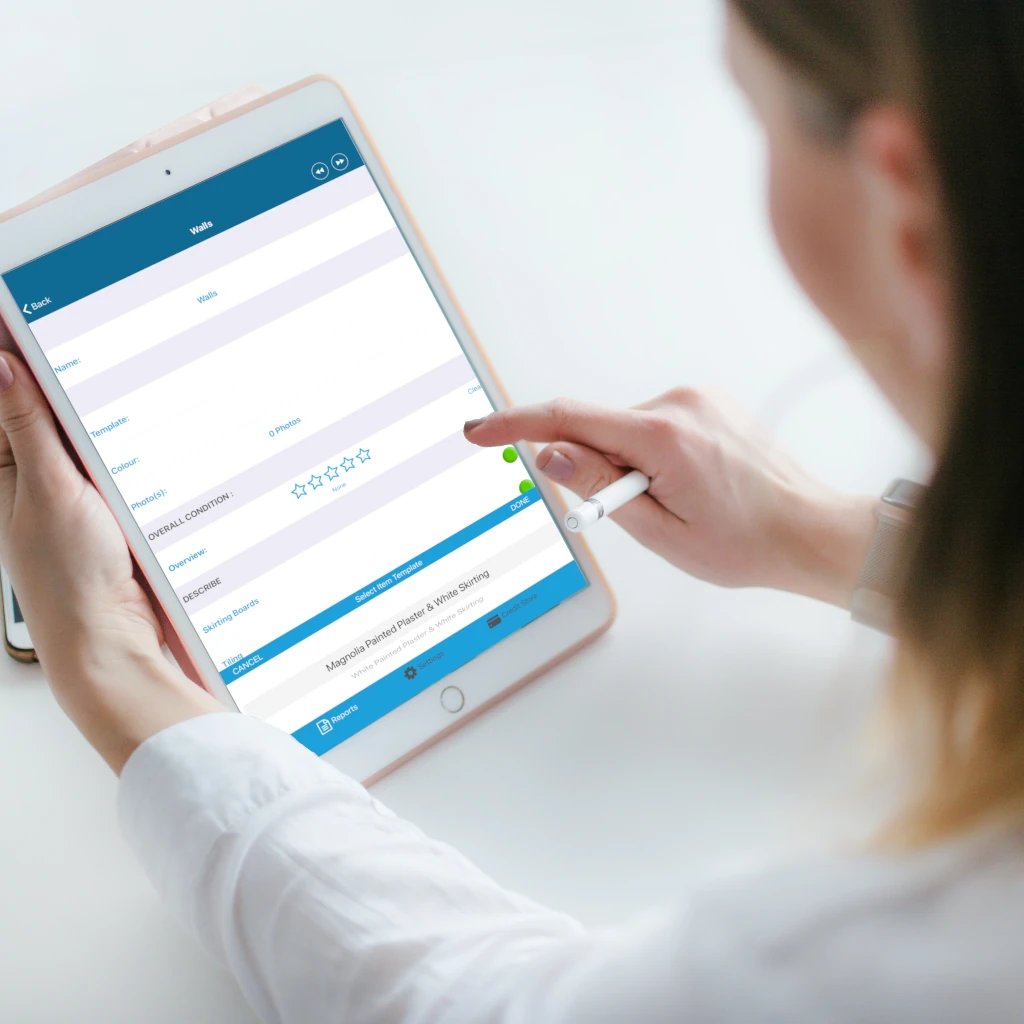This morning while testing a new version of Professional Inventories App, it occurred to me how much time we save using Item Templates. We introduced Item Templates over a year ago and not having them during an inventory made me feel like this report would take ages to complete. One of our tests we perform is on a new account with no item templates.
What Are Item Templates?
These templates allow us to set up descriptions for unique items we come across in a property. A perfect example is our templates for Walls. We have 2
- Magnolia Painted Plaster & White Skirting
- Colour
- Magnolia
- Skirting Board
- Moulded to edge
- Painted
- Colour – White
- Wall
- Plaster
- Painted
- Colour
- White Painted Plaster & White Skirting
- Colour
- White
- Skirting Board
- Moulded to edge
- Painted
- Colour – White
- Wall
- Plaster
- Painted
- Colour
Both are very simple, but to describe them from scratch it would take 20 clicks while using a template takes 2.
Uses For Templates
If you really think about it when you describe a washing machine, they are all very similar. Most are White, have a Soap Drawer, Front Loading, have Control Buttons and Control Dial. The fundamental differences are Make and Freestanding or Integrated. We can easily bake this into our templates.
We have created over 50 templates for us to use daily. From Hobs, Cookers, Ovens, Washing Machines, even Toasters.
Hobs
- 4 Ring Electric Glass Touch Control (Select Make)
- 4 Ring Gas (Select Make)
- 4 Ring Metal Electric (Select Make)
Toaster
- Chrome 2 Slice (Select Make)
- Chrome 4 Slice (Select Make)
- UPVC 2 Slice (Change Colour, Select Make)
- UPVC 4 Slice (Change Colour, Select Make)
Radiator
- Double Convector with TRV
- Double Panel with TRV
- Mirrored Electric Towel Rail
- Mirrored Towel Rail with TRV
- Single Convector with TRV
- Single Panel with TRV
How To Create An Item Template
Video Tutorial: https://www.youtube.com/watch?v=ZSey1lVc2uM
Login to your Admin Dashboard
From the left-hand menu press Manage App Features > Manage Item Templates
This screen will display a list of Item Templates you have already created to create a new one press ADD NEW ITEM TEMPLATE.
Item: Select the item you want this template to be associated with (Walls, Floor, Ceiling, Cooker, Toaster, etc)
Item Template Name: Give your template a simple name. We like a to add a few directions for the clerk so they know what to change.
Colour: Select the colour you want. This will be the colour of the item like White for Washing Machine.
Description: Your screen will display the unique descriptions for the item you selected. Here you can choose as much or as little as you want to describe.
Status: Set to Active and SAVE
All that’s left to do is add more and re-sync your iPad to receive the new data. Any item with a template will now have a new Template selection box at the top of the screen.